TriggerWave
TriggerWave is a method for marking and segmenting audio files automatically. The basic concept involves marking the audio file with a series of audio markers that are then used to segment the audio file automatically.
The audio marker used is a simple wave file that when played, sounds like a short click. The most common approach
is to record a stereo audio file with the target speech on the left channel and the audio markers on the right channel.
The final audio recording will look something like this:
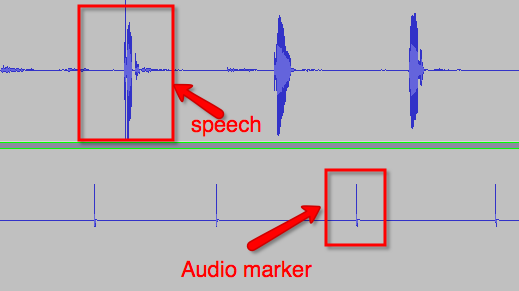
Setting up your experiment
- Download the audio marker wave file here (Right-click and select "Save As..")
- If you're using Superlab, set up a Sound Event using the audio marker wave file as the source file. Set the Sound Event to play in between each trial. [image coming soon]
-
If you're using Max/MSP...
- Place the audio marker wave file in the same folder as your Max/MSP patch.
- Create an [sfplay~] object in your patch and then connect to the dac~ out object.
- Connect a "1" message box to the [sfplay~] object to trigger playback of the marker audio file.
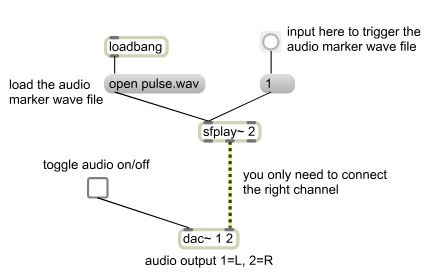
-
You may also choose to use this
web app.
This is a simple self paced stimulus presentation application.
- Create a sentences.xml file. This file will contain the sentences you wish to display to the participant. Please refer to this example. (Right-click and select "Save As..")
- Upload the sentences.xml file using the "Load XML" button.
- Click the start button to begin the presentation.
- The audio marker will play each time the "next" button is clicked.
Hardware Setup
The labs in Cresap 105 and Swift 228-recording are set up to accomadate TriggerWave recordings be default. The only requirement is that your experiment running software is set up to play the audio marker at the appropriate intervals.
Segmentation
After recording using the TriggerWave protocols, you can now easily segment the long audio file into smaller sections based on the position of the "triggers" recorded on the right channel of your stereo audio file.
-
Option 1
- Requires Mac OSX Intel Computer
- Download this file. Unzip the downloaded file which will contain a set of perl scripts. Refer to the included readme.txt file for usage.
-
Option 2
- Requires a working version of Praat.
- Download this praat script . Launch Praat and then load and run the downloaded praat script. Refer to the included readme.txt file for usage.
Related Links

